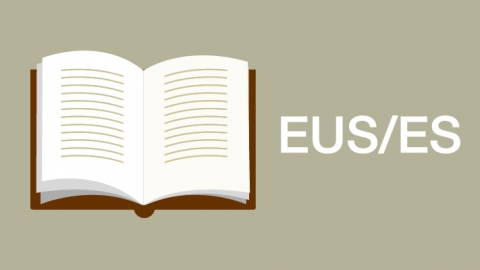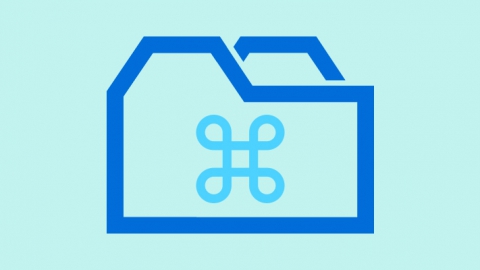There are different templates to create icons for iOS apps, but, as I have not found any for Fireworks, I have created my own template. I have created this template on the basis of the Apple specifications and it is organized as follows:
- On the first two columns with a yellow background, you can find the sizes which are obligatory.
- On the third column in green color, the icons which are optional or recommended.
- Finally, some previews of the icons on iphone, in standard and high resolution.
- Each version of the icon has a rectangular division with the name set by Apple to export to png.
- All of the icons use the icon symbol in 1024×1024, so that when a change is made on it, the same change happen on all the icon sizes.
- It is recommendable, when designing the icon, to select the opction ‘Edit Symbol’ instead of ‘Edit in Place’, so that Fireworks works smooth and without crashing.
- Instead of a mask, on the symbol I have superimposed a shape which I have named ‘pseudo-mask’ and which I think is more handy than using a mask when editing the symbol. Also it is worth remembering that you must hide that layer when exporting the icons.
On Fireworks, blend modes on a symbol are ignored when you leave the symbol’s Edit mode. For this reason, for these to be recognized, we must select all the symbols and select Break Apart before exporting the icons. The steps to be made in order to use this template would be:
- Design the icon. To do that, I recommend to do it on a new document of 1024×1024 and then insert it into the template or to edit the symbol, but selecting ‘Edit Symbol’ mode and not ‘Edit in Place’, because this last one slows down the program.
- When you want to export the different sizes of the icons, you have to select the layer ‘icons’ on the Layers panel and then you click on the Menu: Modify > Symbol > Break Apart, if our symbol cannot be seen correctly when leaving the Symbol editing panel.
- You click File >Export. Here you verify that you have the following options selected:
- Export: Images Only
- Divisions: Export Slices